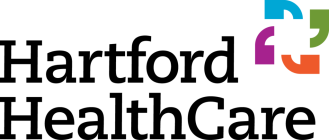Common Questions about FPN's Livestream System
1. Do you provide technical support?
- This is a FREE offering so we DO NOT have dedicated technical support. However, if you are having trouble or notice an issue feel free to email us at info@playfpn.com and we will do our best to assist.
2. Do you record games and can I download them?
- Yes we do. Games are recorded for 96 hours (4 days from game time). After 96 hours from the time of recording, the files are no longer available.
- Here is how to Download (note this is only available on a computer and does not work on a mobile device such as a phone, where download is disabled):
- Click on the field the game was played. On the left side, click the arrow to open the storage menu.
- Navigate to the date and time of the game.
- The system provider currently breaks up every 15 mins into separate files.
- If you are looking for an entire game, you will need to download multiple files.
- If you are looking for a particular play, download the 15-minute segment that contains the play.
- Our livesteam provider tells us they will offer complete game downloads in the future.
3. Can I stream on a TV?
- Watching our livestream directly with a smart TV's web browser generally works on newer smart TVs. You will need to use the TVs built-in web browser and the remote control to navigate
- The majority of older Smart TVs do not have a web browser capable of supporting the technology or navigation of a regular web browser.
- What also works and is usually easier is to cast from your tablet or phone to the TV. In this case, your phone or tablet is doing all the management and just sending the signal to the TV. All the on-screen navigation is done my you on your phone to tablet.
4. How do I know if FPN is having issues at the park with the livestream system?
- If we are having issues here, a message will appear at the top of the streaming page. If there is not message, we are not experiencing any local issues.
- You can also email-us to inquire or report issues.
5. Sometimes there is a message that says "buffering". What does that mean? What causes buffering?
- Buffering problems essentially have several causes: either your internet connection is too slow to keep up with the incoming data, or our streaming provider can’t send your device the data it needs fast enough.
6. How to stop buffering while streaming.
- Turn off your device and turn it back on. Although this advice has been the subject of many jokes, it actually works. Rebooting your TV, router, or streaming platform can be the fresh start your system needs to get back on track.
- Make sure no applications are running in the background. Make sure there are no downloads happening while streaming. It’s also a good idea to close any other programs or apps if you’re streaming on a computer or phone.
- Disconnect other devices from the network. If you’ve got other smart TVs, computers, tablets, or other devices connected to your network, they could be using up bandwidth and cutting into your stream. Either put them in airplane mode or turn them off. This is something you have to be especially conscious of if your internet speed is 25 Mbps or slower.
- Delete your browser cache and temporary files. If you’re on a laptop and streaming through your web browser, clearing the cache and other temporary files can clean out some gunk and may help speed things up. In Google Chrome, you can find this option under Settings > Advanced Settings.
- On a phone or tablet switch from wifi to data or data to wifi.
7. How to prevent buffering while streaming.
- The best way to deal with constant buffering is to prevent it from happening in the first place. Fortunately, this is a problem that has many solutions:
- Upgrade your router. Not all wireless routers are created equal, and while they generally last a long time, the technology they use can become outdated quickly. If your router is more than a couple of years old, it’s a good idea to check its specs and make sure it can support the internet speed you’re paying for.
- Connect your streaming devices using Ethernet instead of Wi-Fi. If possible, connecting your streaming device directly to your modem and bypassing Wi-Fi entirely is a sure way to get more out of your connection. Even the fastest Wi-Fi networks are vulnerable to interference and signal loss from traveling through the air and objects in your home. An Ethernet connection avoids these problems.
- Move your router closer to where you stream. If an Ethernet connection isn’t possible, try moving your router closer to your living room (or whatever room you do most of your streaming in). This can reduce signal loss and interference, resulting in a stronger, faster Wi-Fi connection.
- Keep your devices updated. We know it seems like a nuisance, but letting your devices update their software when the prompt pops up helps ensure they’re as secure and functional as possible. Many times these updates include bug fixes or other improvements that can increase performance and may cut down on streaming problems. The same goes for your apps.
- Upgrade your internet service. Finally, if you’ve tried the other suggestions and nothing is helping, you can always spring for a faster internet connection. More speed may be enough to power through other issues and get your streaming up to speed. To give you an idea of what you need, Netflix recommends a minimum of 5 Mbps per HD stream and 25 Mbps for 4K.
8. How to know if your internet connection can’t keep up?
- There are too many devices on the network at one time.
- Your internet equipment (modem, router, tablet, phone) is outdated, damaged, or not operating properly.
- Your internet service provider (ISP) is experiencing technical problems or is otherwise overloaded with traffic.
- Your internet package’s speed lacks the bandwidth to support the quality of the video you’re trying to stream.
9. How to know if our streaming provider can’t keep up?
- Technology isn’t perfect, and sometimes things just go wrong. The streaming provider may be experiencing extreme traffic.
- Another possibility is that a key data center may have gone down, dramatically cutting the amount of data our streaming provider can push out.
- Another possibility is the internet at the park may have gone down but that's unlikely as we use a commercial high-end fiber optic connection with a guaranteed 99.99% uptime. So far since we opened in 2019 we have never experienced an internet outage that was not also a local power outage.
10. I cannot hear the audio on a field but other fields have audio.
- Rain and overall wetness from the weather can severely affect all outdoor electronics from scoreboards to microphones. The audio electronics can get particularly affected by rain. Expect audio may be offline or muffled on some fields during or after rain events. Typically when cameras dry out, audio will resume.